Windows 7 BOOT.MGR
Missing
CTRL+ALT+DEL

The Startup Process Of Windows Vista, Windows Server 2008, Windows 7, Windows Server 2008 R2, Windows 8, Windows Server 2012 Is Different From Previous Versions Of Windows. For Windows 7, The Boot Sector Loads The Windows Boot Manager (Hidden System File BOOTMGR In The System Reserved Volume), Which First Looks For An Active Partition, Then Accesses The Boot Configuration Data Store And Uses The Information To Load The Operating system.
Start-up Repair From Windows Recovery Environment (WinRE)
Requirement
CD\DVD Drive
Windows 7 Installation DVD
To Start The Processes 1st Check all Necessary Hardware Requirement Is Ready To Use Then Setup Your BIOS ...open BIOS Setup And Make 1st Boot Device CD\DVD Drive Save The Configuration Input Your Windows 7 Installation DVD into DVD Drive And Restart Your System.
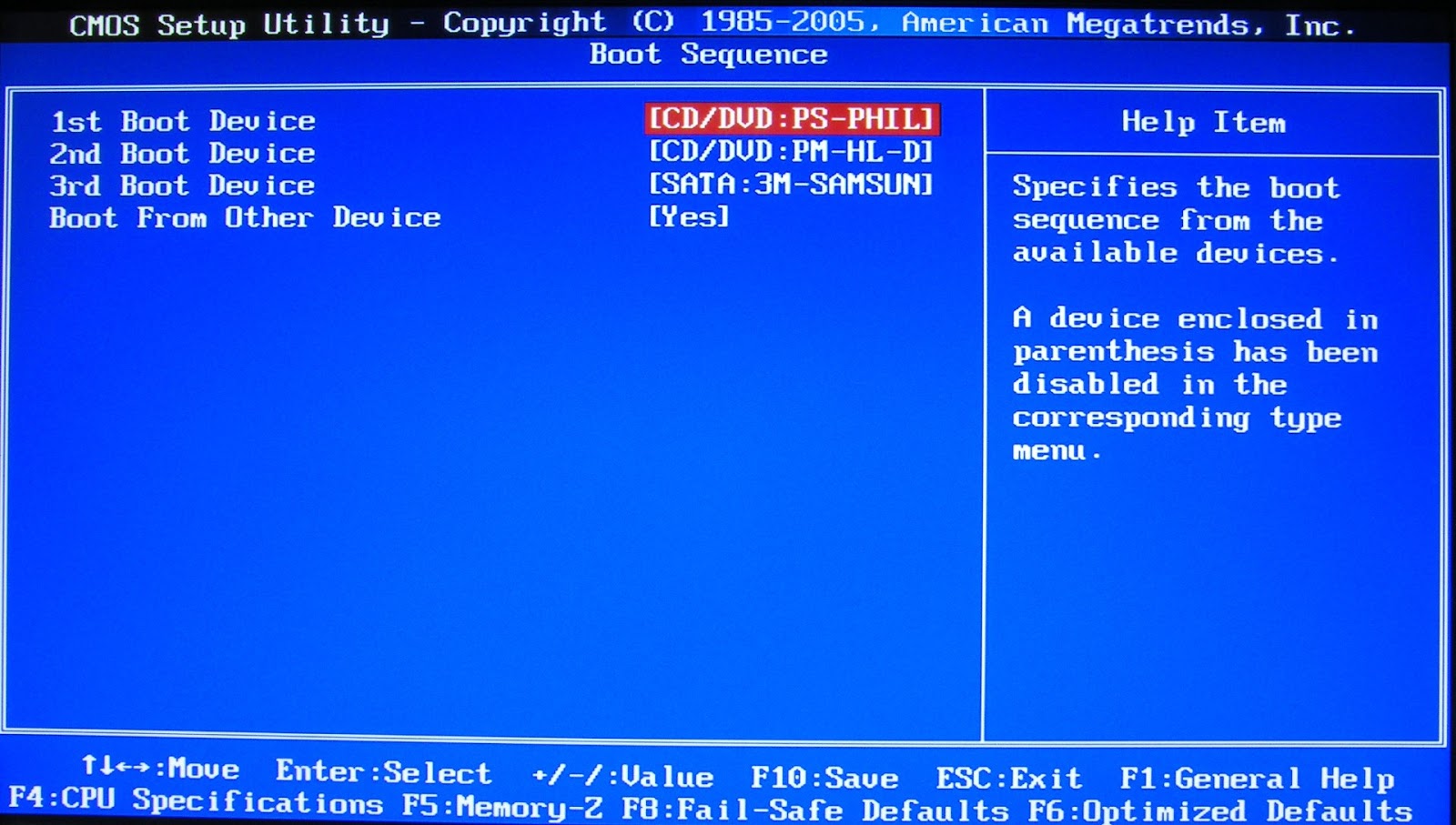
STEP-1 Insert the Windows 7 Disc Into the Disc Drive, and then start the computer.
STEP-2 Press a key when the message Press any key to boot from CD or DVD
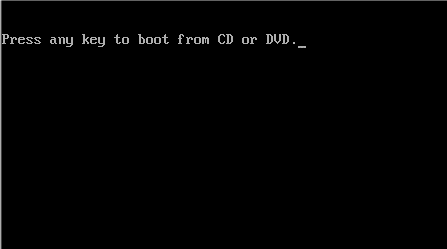
STEP-3 Select a language, a time and a currency, a keyboard or input method, and then click Next
STEP-4 Click Repair Your Computer
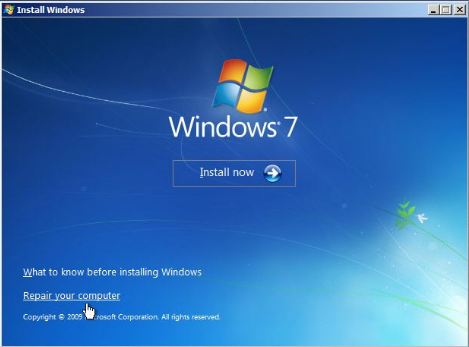
STEP-6 At The System Recovery Options Dialog Box, Click Repair Your Computer
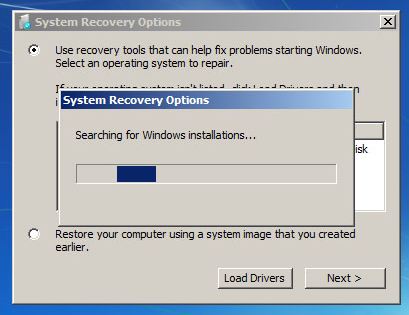
STEP-7 Click The operating System That You Want To Repair, And Then Click Next.
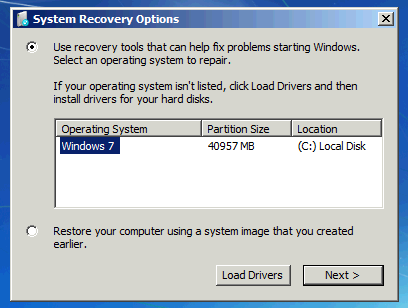
STEP-8 In The System Recovery Options Dialog Box, Click Command Prompt
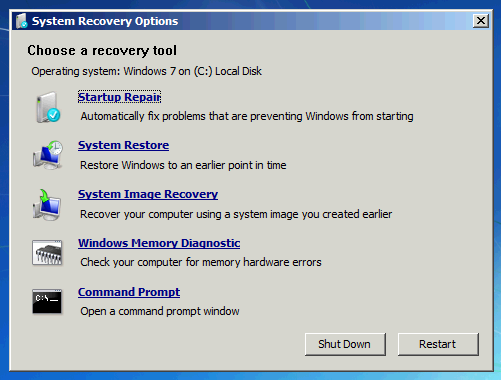
After opening The Command Prompt You Will Be Prompted For Username & Password Please Input A Administrator User Name Enter Password Enter (This Process only If You Prompted For User Name And Password otherwise Follow The Next Process)
Note: After Follow The Syntax Make Sure Whats Your CD\DVD Drive Letter (I am Using G For Drive Letter Replace It With Yours)
Syntax : C:\Users\User Name>G: (Enter)
G:\>COPY (SPACE)bootmgr(SPACE)C:\ ENTER
1File Copy Successfully
Restart Your System
If You Face F8 Menu Then Select Start Up Windows Normally
0 comments:
Post a Comment